If you were not a consistent Google Drive or Google Classroom user before, you may feel like you’ve been thrown into the deep end with the recent school closures and new technology expectations. While it is heartbreaking that many students won’t be returning to their classrooms this school year, I am grateful technology will allow students to continue learning. This begs the question – how do we organize the overwhelming amount of units, assignments, and files within this new technology? Here are some Google Drive and Google Classroom tips to help you!
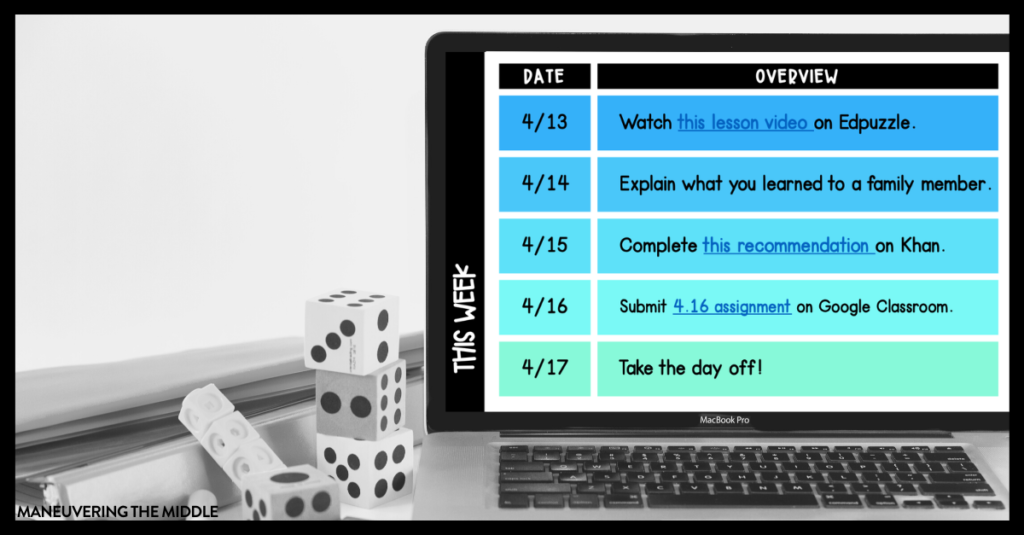
GOOGLE DRIVE & GOOGLE CLASSROOM TIPS
1. Create a Daily Assignment HUB
This Google Classroom tips comes from a member of our Facebook group – create a daily assignment HUB for students to look at each day with numbered tasks to complete. If you have ever created assignments in Google Classroom, it can get a little disorganized in a student’s Google Classroom feed (see tip 4). Instead of creating 3 different assignments on one single day, create a single assignment that links to multiple activities. This won’t work for every type of assignment you might want to create, but it will work if you are linking to videos you want students to watch or Google Forms you would like for them to complete. 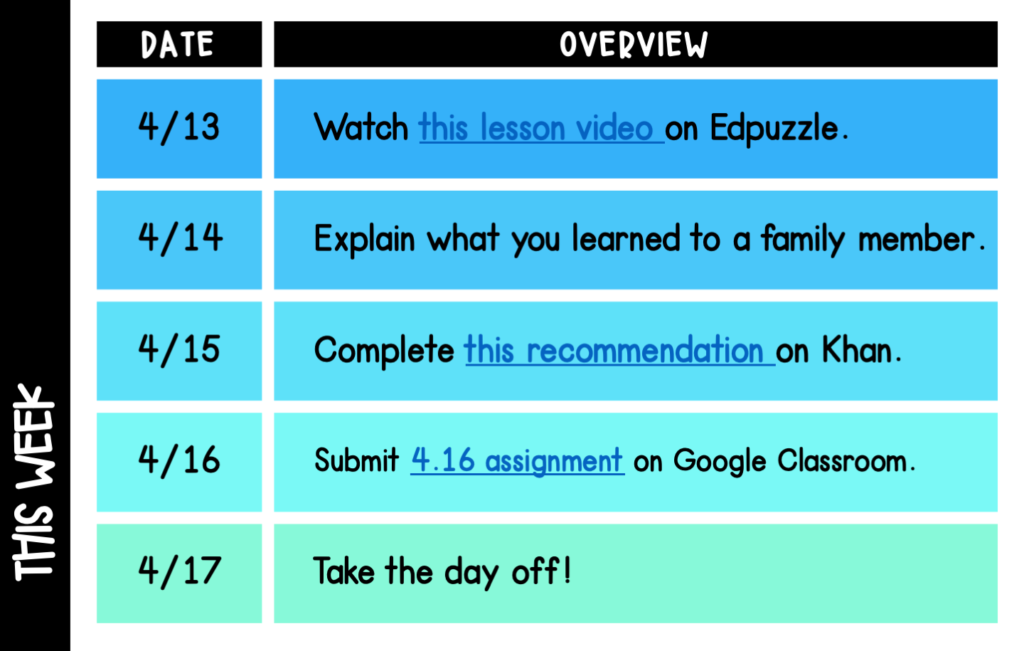
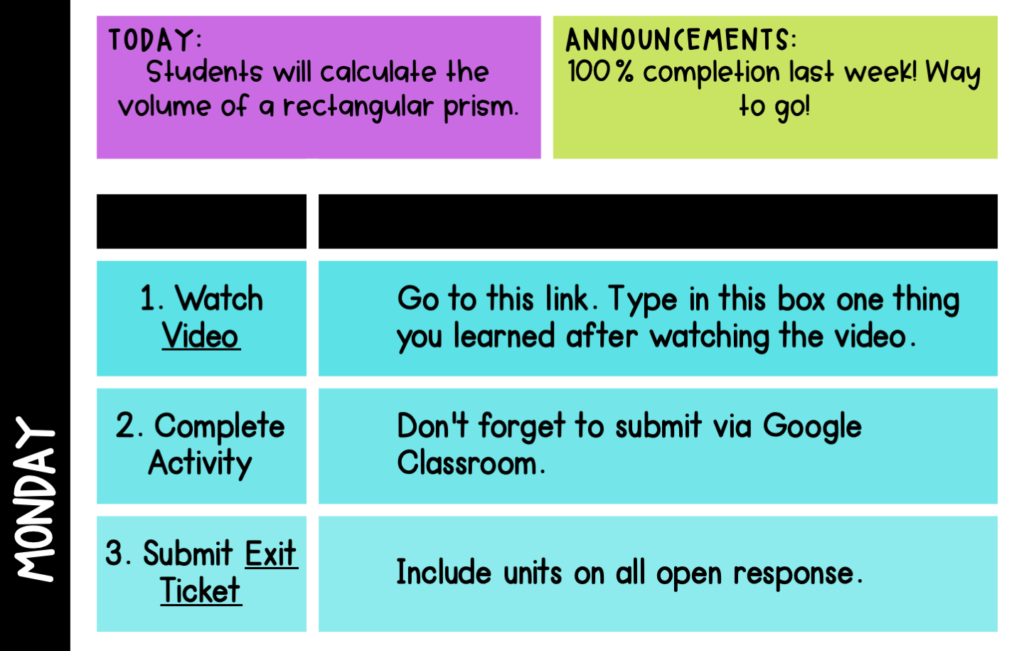
I’ve included a free Google Slides template for you to copy and use, including both a weekly and daily template. Watch the video below to learn how you can integrate our free remote learning resources, digital activities, or any of your own curriculum into this file. And if you noticed a spelling error in the video, it has been fixed!
SHOP DIGITAL ACTIVITIES BY GRADE LEVEL BUNDLE
2. Color Code + Number Code + Naming Format
This tip is specific to your teacher Google Drive. If you have used Drive, you know that it can end up looking like a mess pretty quickly.
Take the time now to create folders, a naming convention, and color code to make it pleasing to the eye.
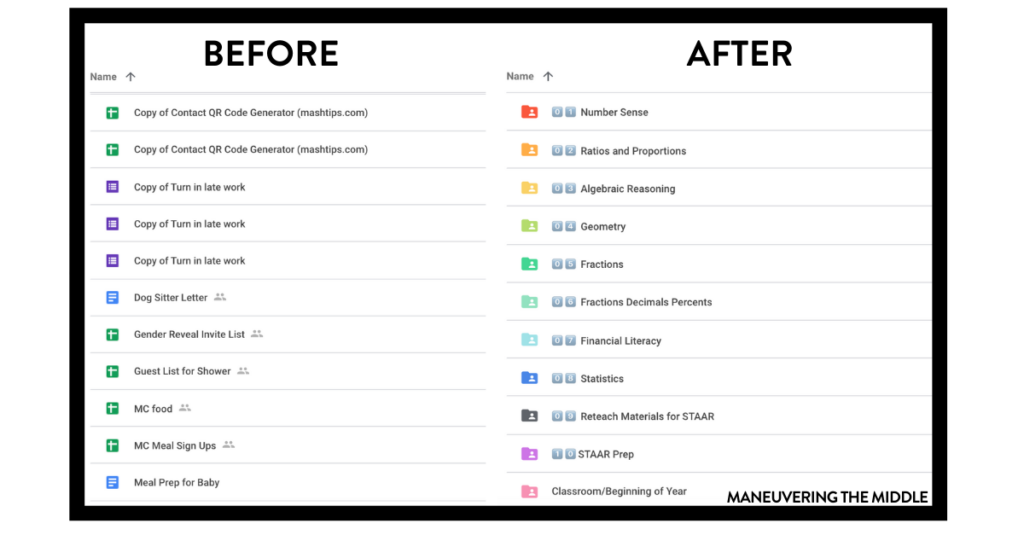
I like to organize my Drive according to units, and I number them so they are also grouped together. You can add emoji numbers or icons by visiting this website. You probably already have a file naming convention, but here is what works for me. My files are titled Unit Number.Day in the Unit.Skill Name, so 04.09 Adding Integers refers to what I am teaching in my fourth unit, on day nine. This keeps files in order and reminds me what I will see when I open the file.
3. Convert Uploads to Avoid Duplicates
Raise your hand if you like to work in Microsoft Word because of the equation editor. Both hands up over here! I could never quite get on board with using Google Docs to create assignments or notes because I had become so proficient typing equations in Microsoft Word. However, I just learned that there is an easy fix for that. Upload your Microsoft Word documents and convert them into Google Docs in one easy step…one time for all future files.
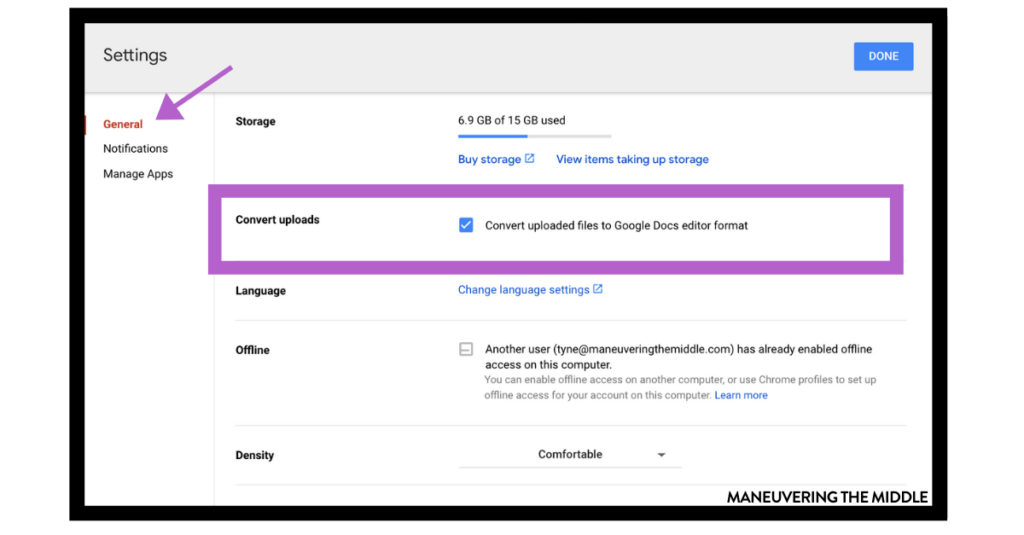
Go to settings icon > click on Settings again > under General Tab > click box that reads “Convert uploaded files to Google Docs editor format”
If this is clicked, anytime you upload a Word document, it will automatically be uploaded ready to be edited in Google Docs or ready for Google Classroom. No more duplicates and no more being asked if you want to convert your Word document to a Google doc.
4. Organize Your Google Classroom Assignments by Using Topics
Head over to Shake Up Learning right now to learn how she recommends organizing your Google Classroom assignments. Topics allow you to create “units” inside your Google Classroom. The only downside is that the newest created topic automatically populates at the bottom of the page. Kasey discusses 6 different ways you could organize your Google Classroom by topic in light of this downside.
5. Link Directly to Assignment on Google Classroom
Sometimes you just want to link directly to the assignment. You want a student to click and “poof” there the assignment is! Maybe you need to post it to another platform or you just want the darn link because giving directions to find an old assignment is too cumbersome.
Click on the ellipses next to the assignment and click on “Copy Link.” That was easy!
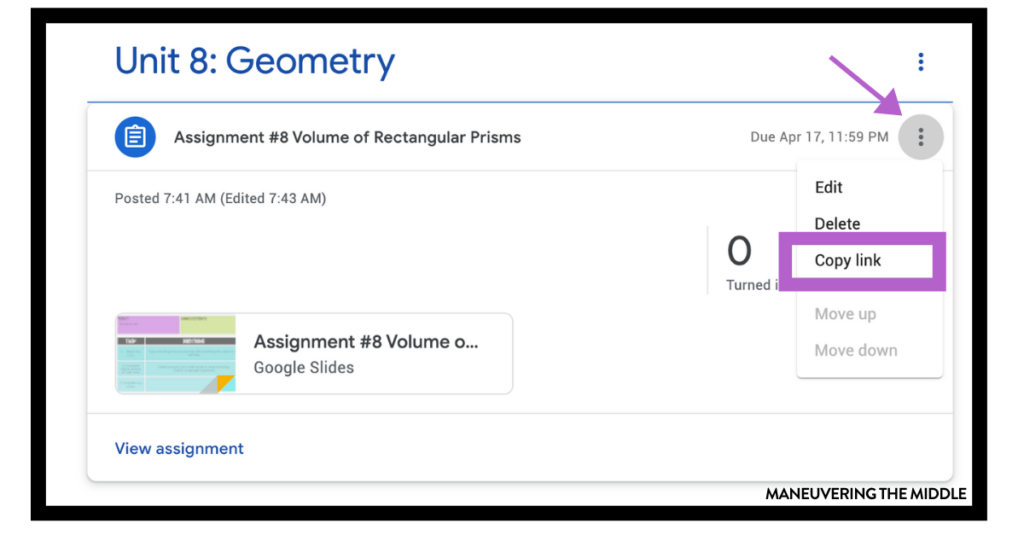
I know that there are some expert Google Classroom teachers out there, and this is just skimming the surface. If you have any tips, please share in the comments. How do you organize your Google Classroom and Drive?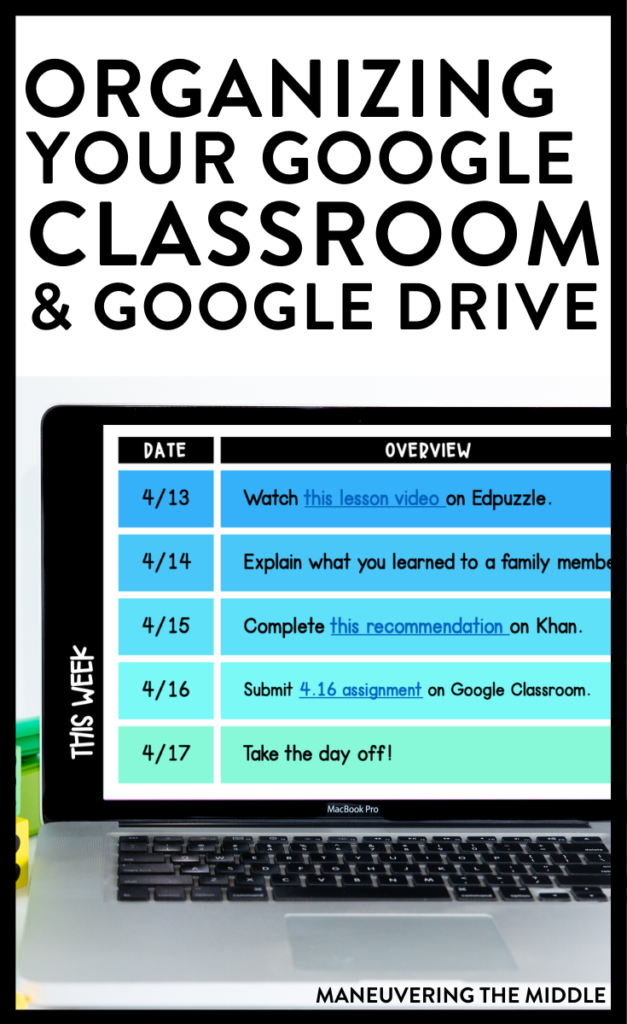
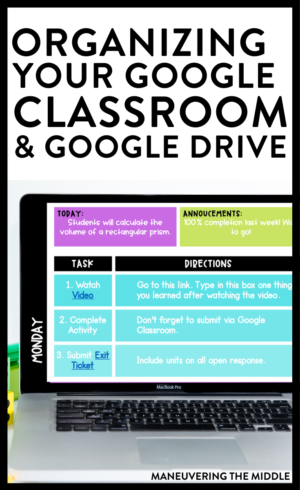
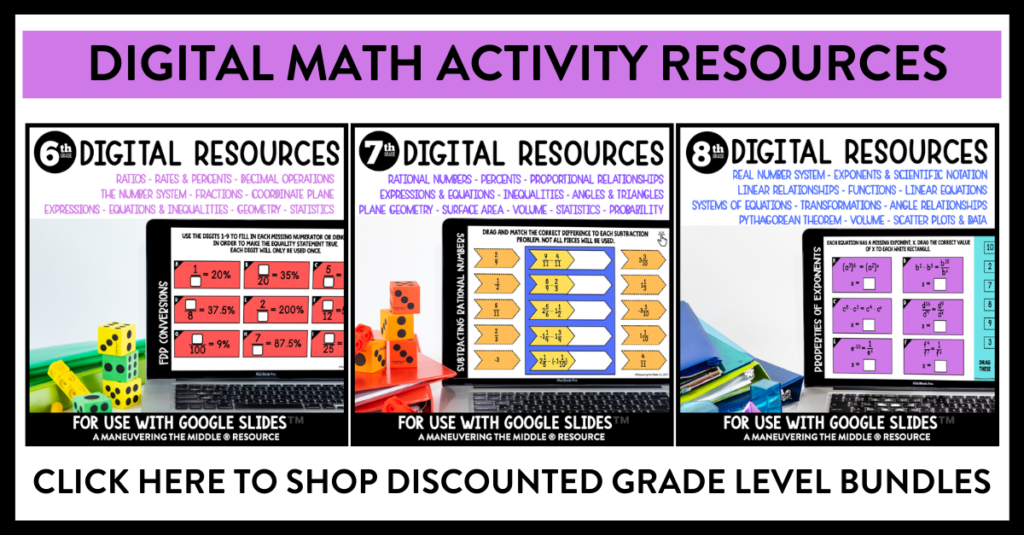
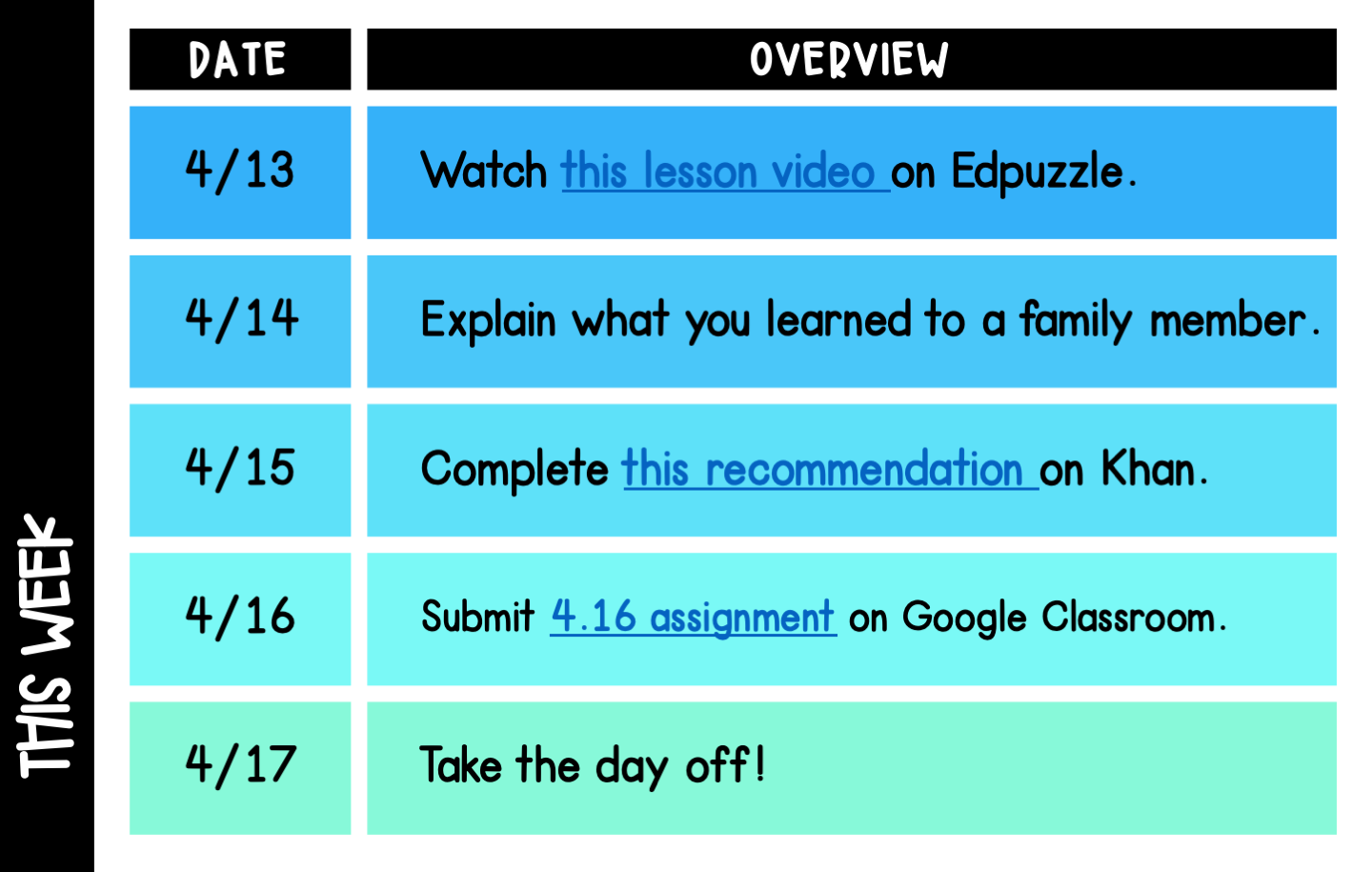

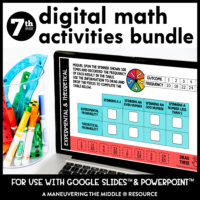

This is a beautiful template you’ve shared but, unfortunately, “Announcements” is not spelled correctly and cannot be edited.
Hi Suzanne! We got that fixed in the post. Just click the link again. 🙂
I want to thank you for this resource! Last week was a real struggle to keep assignments organized for the students and myself; there was so much confusion! I am looking forward to setting up our agenda using your slides. They are colorful (which I LOVE) and I think will help my kiddos be able to stay on point! Thank you for all the hard work you have put in to make distance learning run a little smoother.
Thank you for sharing the colorful Google Classroom Template and the information on creating a daily assignment “hub.” I had outlined what I would be teaching this week, but I just wasn’t sure how to organize all of the lessons and assignments in Google Classroom and how to present them to my students. The template is perfect, and I’m relieved to know that I’ll be able to use it week after week to keep everything flowing smoothly. Thanks!
I just want you to know that I have been following this blog for the last 4 years and now I am a part of the facebook group. All these posts are so helpful. Thank you!
I love the template, and I cannot wait to use it. Is there anyway I would change a couple of the titles? I would like to add Objective and Learning Targets instead of Today and Announcements.
Hi, Brandi – You can do that by creating a text box over the original slide. –Tyne
Hi! Thanks for the great tips! Just wanted to let you know that you can move the google classroom topics – on app, you hold down the title you want to move & it pops up all the titles and you can move it. I know that’s possible on computer webpage but I forget how right now and since I’m on vacation I’m dedicated to not opening my computer until the end of the week. ????
Hi, Liz — Thanks for sharing that helpful tip! –Tyne
Thank you so much for providing resources that are so useful. I appreciate you !
I loved all the tips- especially about converting Word Files. The template and free resources are so valuable too. Thank you!
I just love this blog. I’ve been following for years now and it is especially helpful now with all the online learning resources