Technology can be the difference between a smooth and engaging lesson and a disaster of a day. Any teacher can relate to the difficulties that are associated with classroom technology. “The computer won’t let me login,” and “I can’t find the file I saved yesterday” are just two of the common phrases I hear when utilizing technology. It can be infuriating! However, today I am sharing 5 Tech Tools for the Classroom. These tools are perfect for utilizing technology and don’t have a steep learning curve for busy teachers.
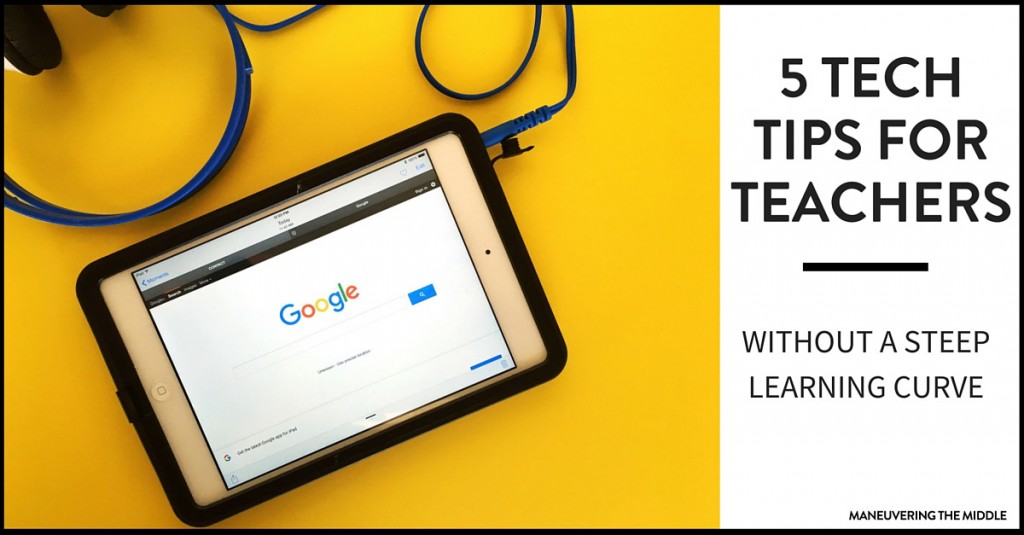
5 tech tools for the classroom
1: Google Drive
Google Drive is an excellent tool for organization and cutting back on paper. It is capable of everything from storing your electronic files, to sharing those files with your students, to conducting staff/student surveys, and sending home forms for parents.
Some schools now have Google Classroom, which works similarly but with features geared towards schools. My school used Google Drive and Google Apps.
How it works: You will create a free account using your email address and sign in. From here you see a navigation menus below. I think the best features here include creating folders and then sharing with others. No more emailing each other files or taking up that precious server space.
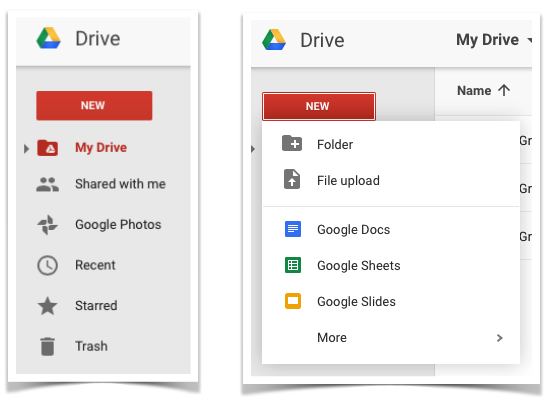
I used this frequently while planning with colleagues. My team would create a Google Sheet with tabs for each unit and then assign different parts of the lessons to each other. I loved this because we could all be typing in the same document at the same time. Winning! This works with students, too. They can all be working on the same file in a group setting! Of all 5 tech tools, I would say this is the most natural to integrate within the classroom, but quite possibly the one that is least utilized. There are so many features of Google Drive and Google Classroom!
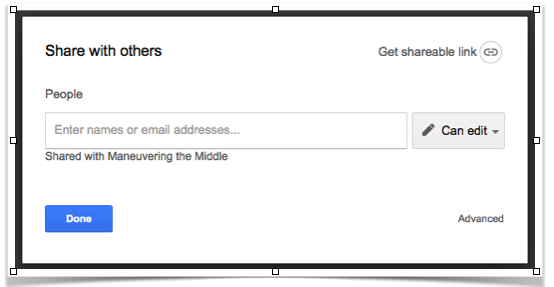
2. Edmodo
Edmodo was my platform of preference to use with students. I think it was because the classroom view was easier for me to handle. I loved how intuitive it was because of the familiar Facebook style layout. It is also super helpful that parents can set up an account to better support their student and join alongside teachers in the classroom.
Some of the fabulous features include an app for easy on-the-go access, a classroom page where you can load content and students can ask questions, parent access so they can keep up to date with their student. I even used this a collaborative environment with other teachers when sitting on a district committee, it sure beats the long email threads.
It now includes some other aspects that are related to curriculum and testing, which I am unfamiliar with, but worth checking out.
3. Mobi view
The Mobi is hands down my most favorite technology tool. During my second year of teaching, I taught at a brand new school, it had all the bells and whistles. The following year, I moved across the state and got married. This landed me in a classroom with an overhead projector, in 2009. I couldn’t handle it. Mobi to the rescue! I actually spent my own money to purchase this (about $250 back then) for my classroom. My principal saw it, loved it, and asked the PTA to reimburse me. Then, he ordered them for the entire math department.

The Mobi works as an interactive whiteboard in the palm of your hands. At its basic level, you can use it to write from anywhere in the room. This was perfect for getting students involved in working problems without the embarrassment of walking to the front of the class. In a more advanced way, it can integrate with other technology devices to show student results on assessments or even quick questions throughout the class discussion. I loved the flexibility of continuing to teach while standing next to a student who “needed a little more attention”.
It is very durable too, which I love when working with middle schoolers. While the pricing is not cheap, it does make for one of the most affordable interactive whiteboards out there.
SHOP DIGITAL ACTIVITY BUNDLES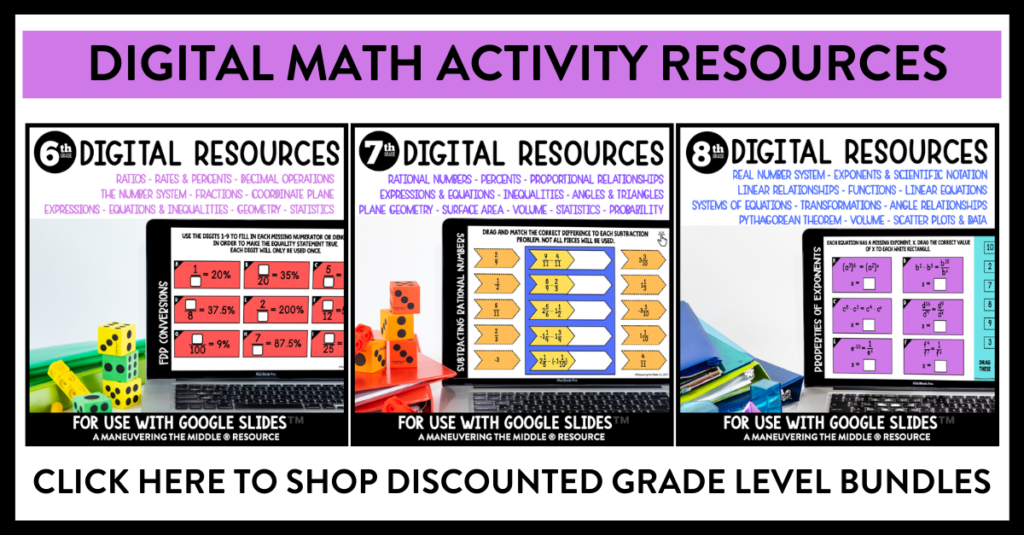
4. Zip Grade
I do not have much experience using Zip Grade because we had a similar but expensive program. Zip Grade is a free alternative to assessment and data programs. It allows you to create individualized scantrons on standard copy paper and use your mobile device to scan the responses. It exports the answers into an excel or cvc format which can be printed or input directly into some grade book softwares.
Best of all it shows a visual question analysis for the assessment. Depending on the length of the assignment, it is possible to have students scan their exit ticket and discuss the results within a few minutes.
At the time they offer two different pricing structures $12.99 for life or $6.99 for one year.
5. Kahoot
Kahoot is a free interactive classroom game. It is unique in that while students are answering on their own devices, they are also interacting with the other members of the class. It is brightly colored and in my opinion, not too primary looking. Teachers set up the game with various multiple choice questions and then students login to that game with a 4 digit pin. Super easy. The teacher controls the pace of the questions and students respond on their device. After the question is over, it displays the item analysis and then keeps track of each users points and the top 5 users are displayed.
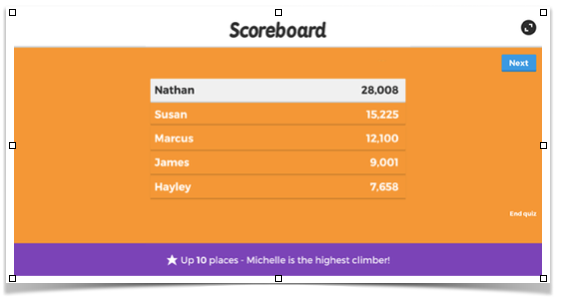
I would personally suggest using numbers or sports team names, rather than student names. In the middle school classroom students are already so self conscious, I think it would minimize the extra comments about who is the lead or in last place or anything like that. I would also suggest a recording sheet, where students are expected to show their work to provide accountability.
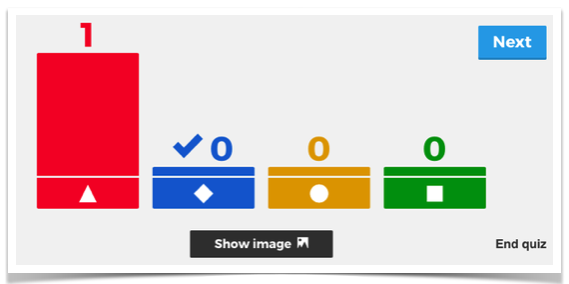
And, Kahoot is free!
Overall, technology can provide a little more organization, communication, and engagement in the classroom and I would consider it well worth the small frustrations.
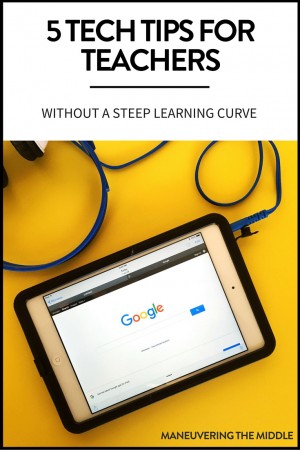
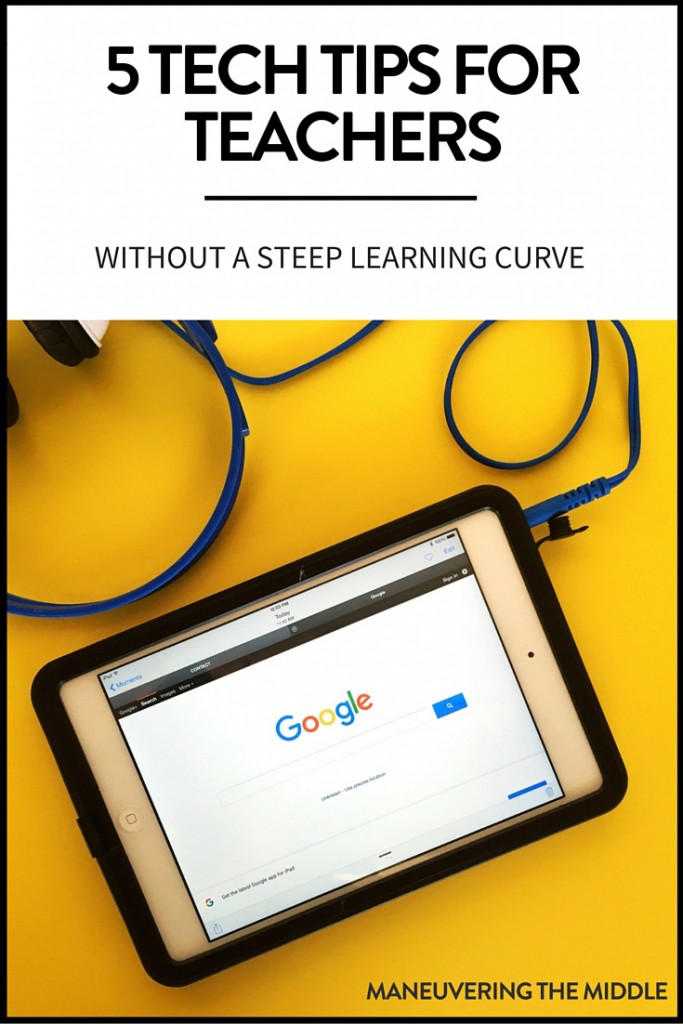
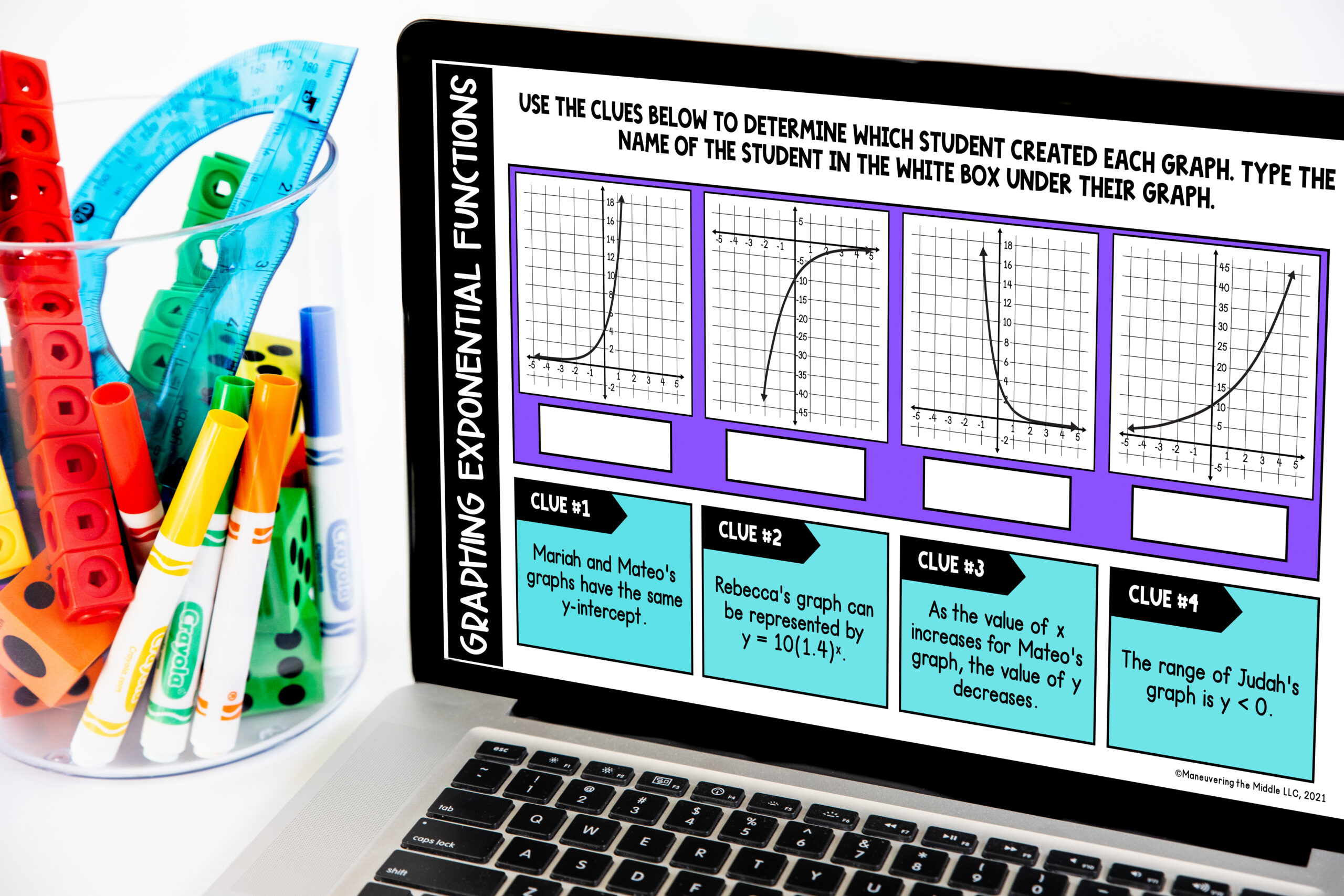
You said you moved to a classroom that only had an overhead projector so you bought your own Mobi. I am in a similar situation. My question is how does it work? When you draw/write on it where do the kids see what you wrote? I am assuming each student has their own device…if that is the case, would it work on a Kindle Fire?
Hi Andrea! Yes, it sounds like we were in similar situations. First, I am not familiar with how the Kindle Fire works, so it might be a great option, too. The Mobi provides a interactive whiteboard experience, without the large cost. It is a tablet that has a pen and software with various math tools. So, I could create the slides and then use them during class, working examples and making notes over the presentation. You can also annotate pdfs and powerpoint presentations. I liked it because it had the pen and was sturdy enough to pass off to students during class, for them to work an example. Yes, kids can see what you write because it is working with your projector. My first year, I only had one in my class, and I would use it primarily and then hand it to students to use. The second year, I got a set of six and we would use it in groups. To be honest, six was probably too many. I also received a set of student response clickers that integrated with the Mobi, that was the bomb! I know there are a lot of apps now, that might do this too. Feel free to contact me on my site, if you have any more questions. Best of luck!
I use IPads in my small groups combined with Classflow (free). This allows me to send out a math question using their creative response ability. I can then review their work immediately or at a later time if I so choose. Other options are Quizlet to work on math vocabulary and Xtramath to keep track of fact fluency. I also use Splashtop on my IPad to be able to use the interactive whiteboard capabilities in Classflow..
Love these ideas! Thanks for sharing!
Adding some new ones this year. We went to chromebooks for the teachers, So I now use The Chrome Remote to be able to walk around the classroom and still control my computer instead of splashtop. Another program this is great is Edulastic. This allows you to create online assessments and lets you organize the results by student, question or even standard. Also, the free version is very robust.
I’ve used ClassKick successfully. It allows me to see what each student is actually doing on their iPad in real time.
Thanks so much for sharing! I will check ClassKick out.
I use Quizizz! Love it!
https://quizizz.com/