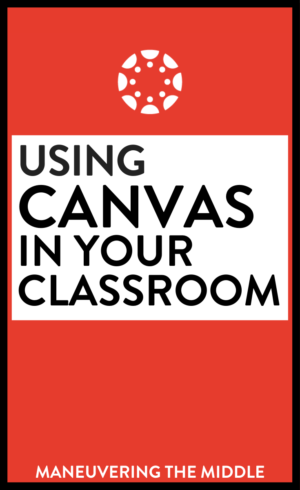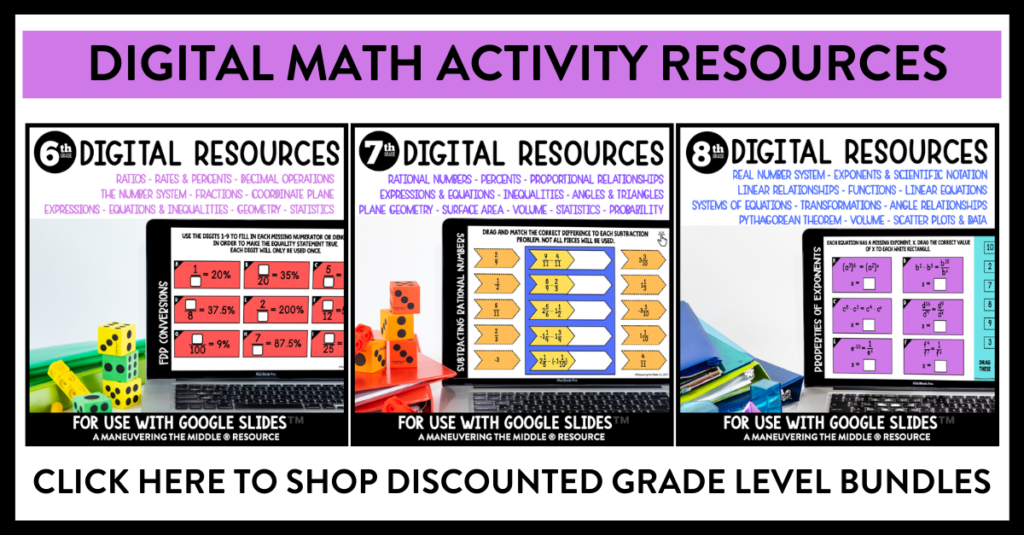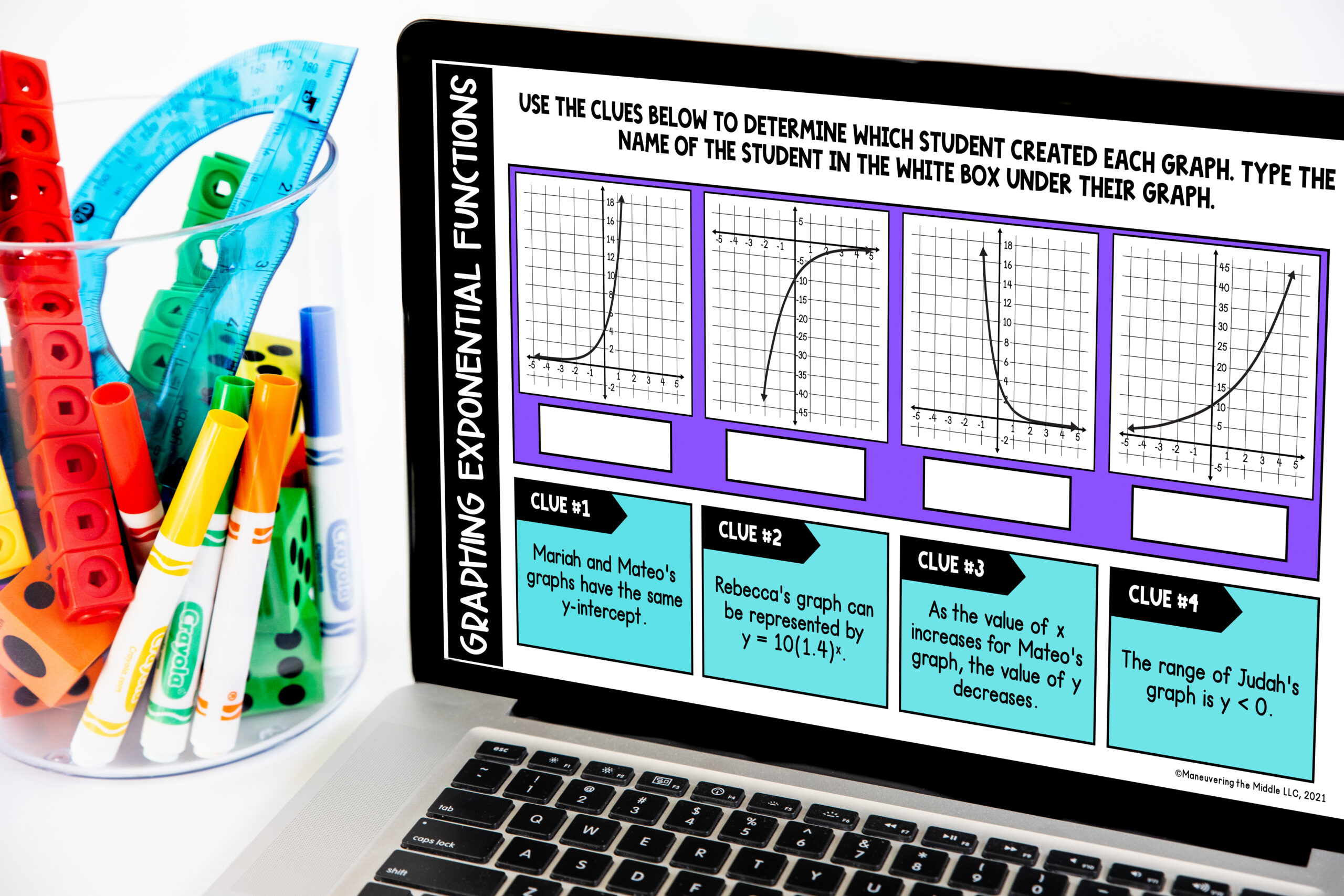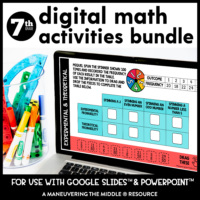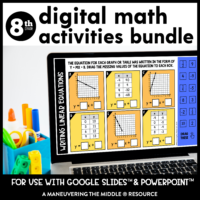Going paperless can seem like a daunting task in the classroom! Here are some tips and tricks to make the transition from handouts to an environmentally-friendly classroom easy using Canvas. For those who are unfamiliar, Canvas is a learning management software that allows for each student to access material and submit assignments, and it makes communication easier for teachers. 
1. Make your home page stand out
Every time I log into my Canvas, I love looking at my home page. I used Piktochart to design an attractive home page that links directly to each unit. When students log into Canvas, they can click on the unit and be sent directly to the module that corresponds with that unit. It is a great way to organize your home page.
Another way to spice up your course is to set a course picture. When students log into Canvas, they are directed to the dashboard where all their courses appear. By setting a fun course picture, your class will stand out above the rest!
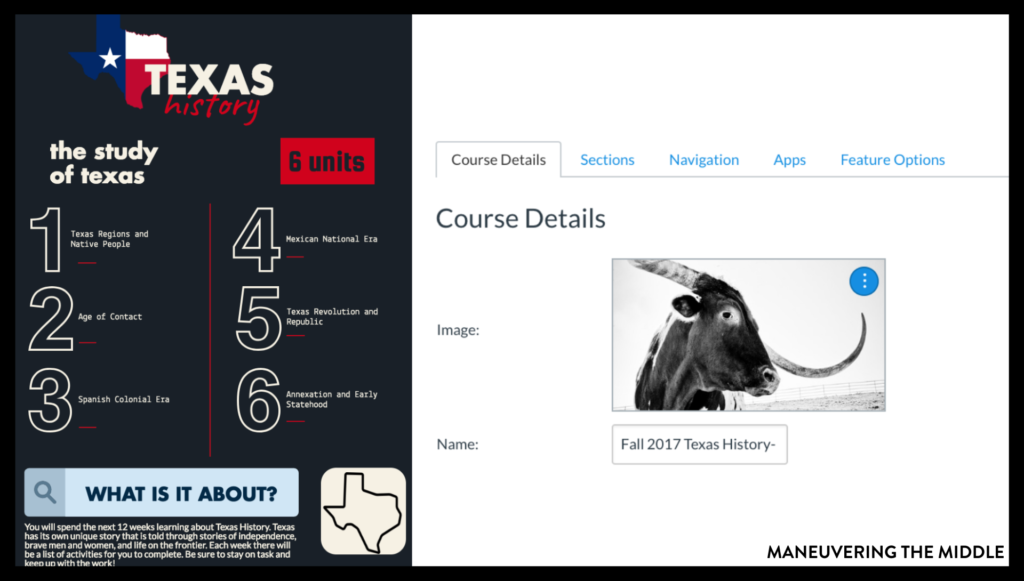
2. Use modules to organize each unit
I like to have an introduction page that gives an overview of the unit at the beginning of each module. My learners benefit from knowing exactly what to expect. I list two main things on the introduction to each unit:
-
-
-
- The goals and objectives or the state standards that will be covered in the unit
- The tasks that need to be completed by the students
-
-
While each module has different material, they all follow the same format. I put the introduction page first, then all notes and lessons, followed by the assignments, and lastly a study guide for the exam. I can even import exams directly into each module, if I want!
I have a module that is strictly class information, as well. In that module, I have my course syllabus, my contact information, and a link to my lesson plans so students know exactly what is going on in our course.
I have organized my Canvas account by weeks, but there are other ways you could organize it. Some ideas are:
-
-
- Unit
- Month
- Grading period
-
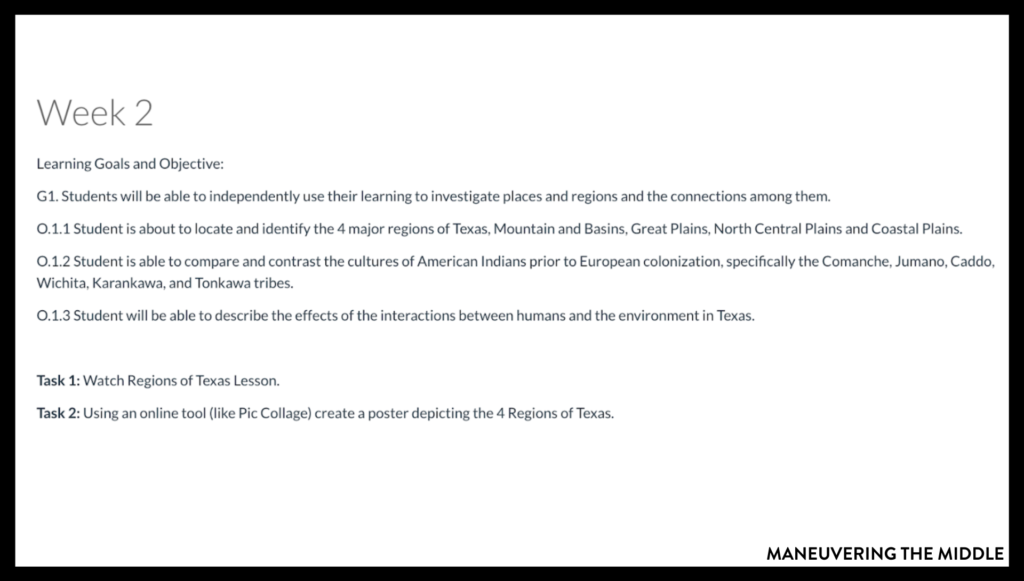
3. Create tests and quizzes within Canvas
If your district pays for a test bank, you can easily import questions into your Canvas account. You can also create your own questions to create a quiz or test. I love this option because it really cuts down on paper usage in my classroom. I can easily go through an entire ream of paper when printing enough tests for all of my students. If I create the test on Canvas, then I only need to print enough copies for my students that need accommodations.
I like to make short quizzes to receive immediate feedback from my students. In Canvas, you can add various question types. Some of my favorite question types include the ordering question (great for timelines and sequencing), fill in the blank, and matching. These might be great for a quick check for understanding or for an exit ticket. There are so many options to make this a useful tool in your classroom. Canvas will also grade the tests or quizzes so you receive immediate feedback. You would have to grade essay questions or text answers yourself.
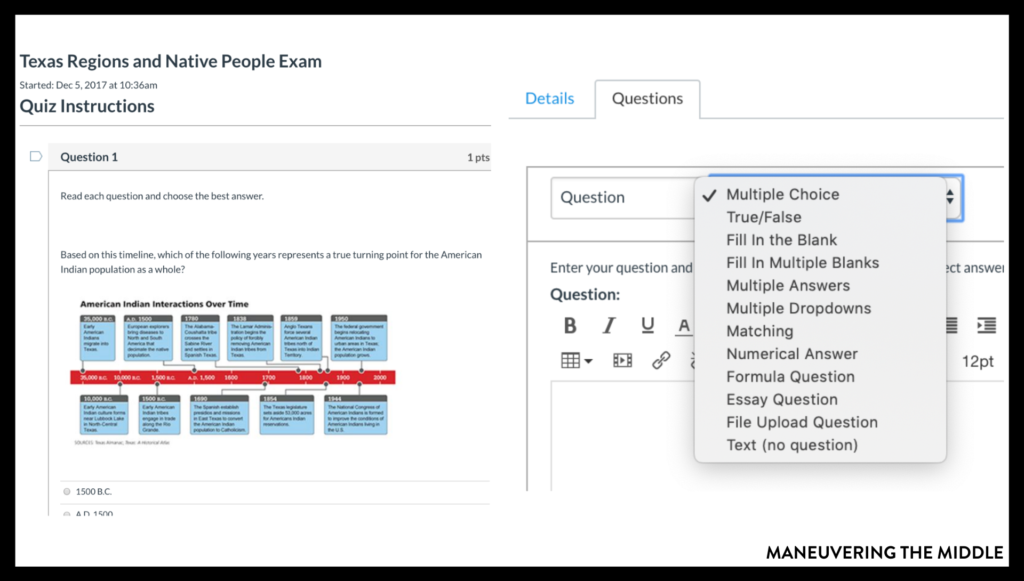
4. Hide what you do not need
In my experience, middle schoolers get distracted very easily! Therefore, I only show what is completely necessary, and I can disable every page I do not need. It will show up on the educator’s view, but the student view is free of clutter. To find the student view, click on the home button. Student view is on the right-hand menu of the screen.
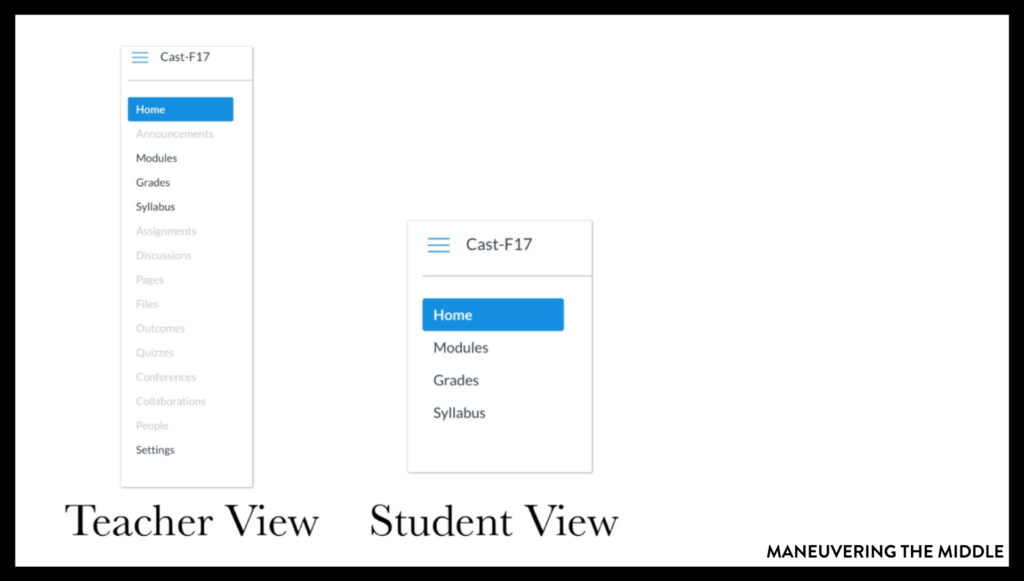
5. more use in school, more USE AT HOME
If you are interested in implementing a flipped classroom, then it is crucial that your students can access your material at home. This is so nice, as they know exactly where to go because I have all of my modules follow the same format. It is a routine in my classroom.
When students are absent, I have them check my Canvas page first. In my classroom information module, they can find the lesson and access any of the daily work we did in class. I love how this has helped me to be more “paperless,” and it is something they can check from home when they are out.
One thing that parents and students both love is the ability to prepare for assessments. I post all reviews and review games so students can prepare at home. Some parents also appreciate the reminder email of tests and exams so they can support their child at home.
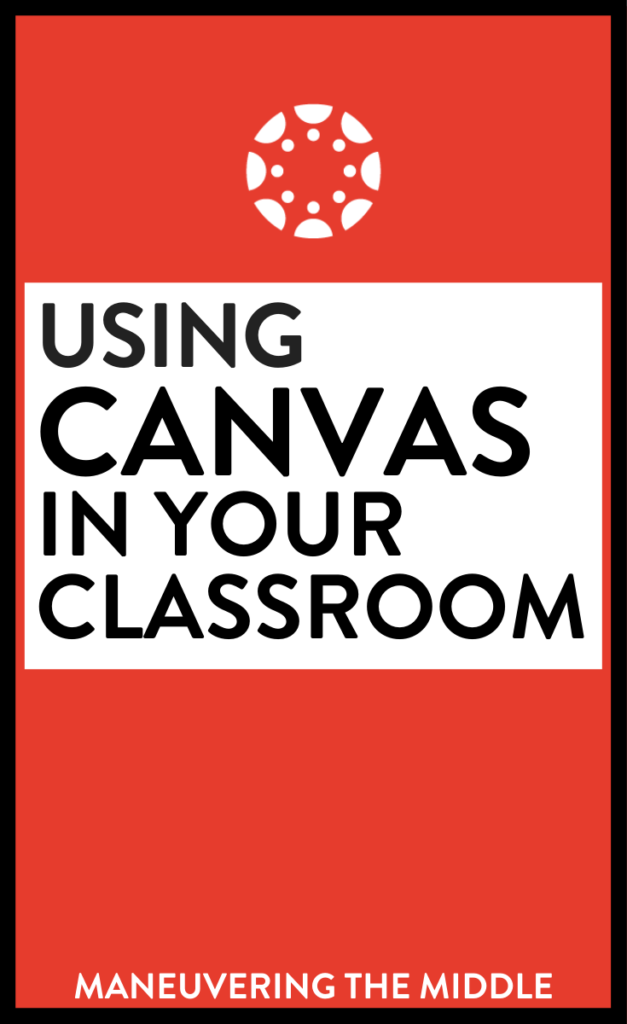
You can read about other learning management systems here: Schoology | Nearpod | Pear Deck
Samantha Cast has her masters in Digital Learning and is a Texas History teacher. As a digital enthusiast, she is always finding new ways to incorporate Ed Tech into her classroom. You can find her on Twitter at @mrscast.